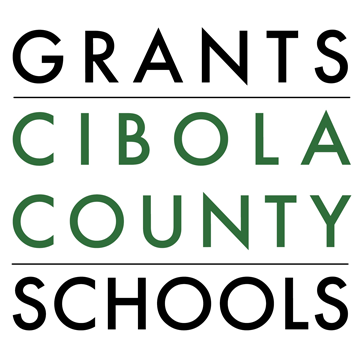Skip to content
Show submenu for Academics
Academics
Show submenu for Departments
Departments
Show submenu for Resources
Resources
Parent Resources
Student Resources
Staff Resources
Teacher Resources
Show submenu for About GCCS
GCCS Procedures
Show submenu for